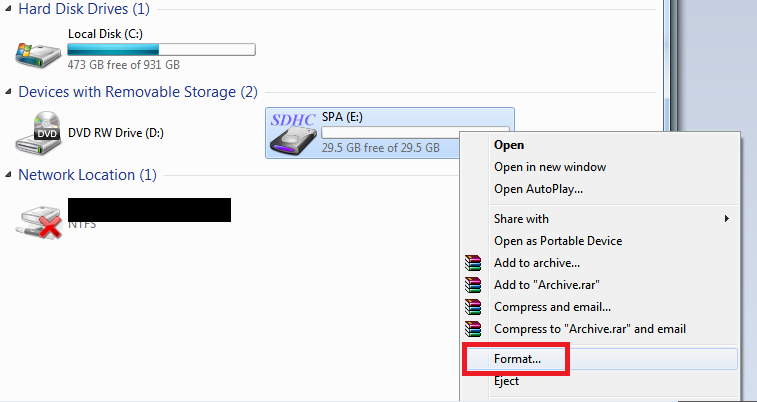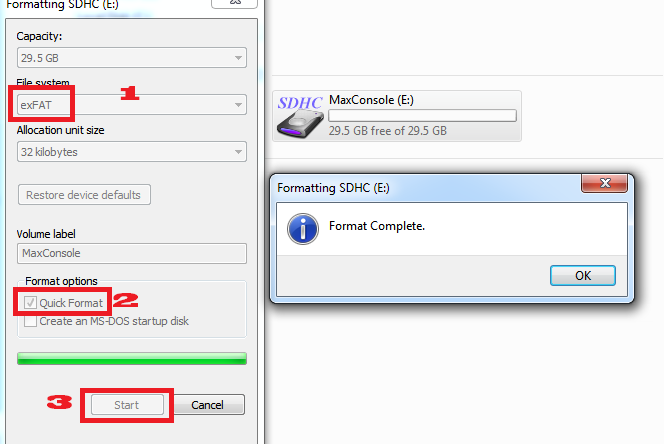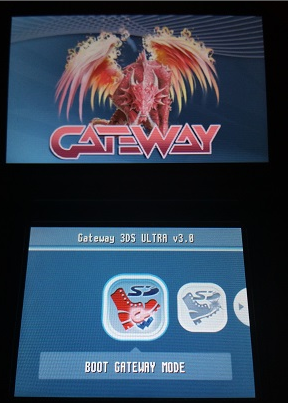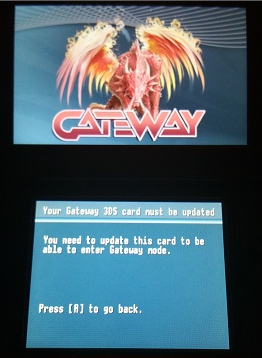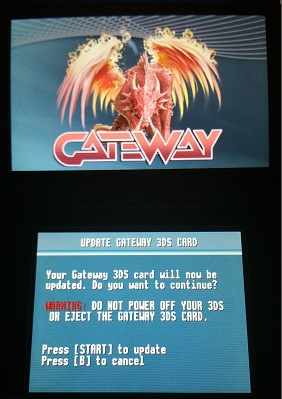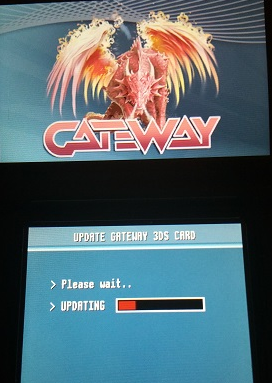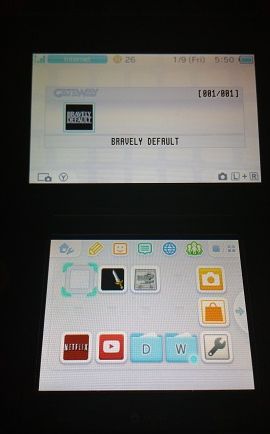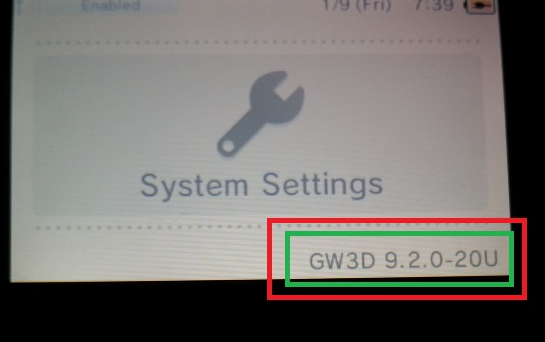Gateway 3DS team released the new firmware 3.0 ULTRA for 3ds games and DS games on 3DS 4.1~9.2 firmware. If you got the gateway 3DS, you can setup it follow our tutorials.
Buy Gateway 3DS ultra version from USA reseller
First and foremost, make sure the wifi on your 3DS is kept OFF at all times to avoid Nintendo Update nagging from a pre-downloaded update file unless expressly stated to turn it on. If you do get this nag, you can remove it by formatting your system from the menu, however you will lose all your DLC and eShop titles and, since you are on an older firmware, will not be able to reinstall them from the e-shop on sysnand.
Requirements:
– A 3DS/N3DS on a firmware version between 4.5 and 9.2
– An SD Card (for 3DS) or MicroSD Card (for N3DS) and a MicroSD card for your Gateway cart
– A Red Gateway flash cart
– A PC with internet connection and a working wifi connection for your 3DS/N3DS to connect to
Pre-Setup Tips:
– Make sure you have a valid wireless profile in your 3DS/N3DS, but DO NOT switch it on yet
– Format your MicroSD for the GATEWAY CART as ExFAT so you can place files over 4GB in size on them. Windows 7 and higher natively supports this from the Format menu in Computer/This PC. The SD card inside your 3DS/N3DS should be FAT32, as it will not recognize ExFAT.
Step 1: Grab the updated Gateway launcher.dat HERE!
and place the launcher.dat appropriate for your model (ONLY CLASSIC 3DS IS SUPPORTED AT THE MOMENT) onto your 3DS’s SD card:
If your wifi is OFF, the very first screen that will appear is a dialogue asking if you want to switch the wifi ON, choose yes.
Here is what should show up on your PC. Make sure you aren’t clicking on “Homegroup”, you need to look under “Network” under Computer/This PC.
Step 2: Now, with your wifi OFF go and open up your Web Browser on your 3DS (Blue Planetoid at the top of your Home Screen) and visit
http://go.gateway-3ds.com — your 3DS will ask if you want to re-enter the URL (because you don’t have internet). Choose cancel/no, click Menu on the bottom right, then click the Star+ Add button to add the bookmark to your list. Next choose Bookmarks (next to the Star+) and you can Edit the name of the bookmark (which will probably be blank). NOW turn ON your wifi and refresh the page, the screen will wig out your 3DS and bring you to this screen:
Some people have reported problems getting past this point, do this exactly:
1. Turn OFF your wifi
2. Reboot your console
3. Open the Browser
4. Open the settings (wrench) and scroll down and press Delete Cookies
5. Enter the URL (with wifi OFF) or select your bookmark (make one now if you don’t have one)
6. Return to the browser window, switch wifi ON, then click Refresh
Step 4: Choose the first option “Boot Gateway Mode” to be taken to the upgrade screen so you can get the latest Red Cart update. Follow the steps to begin updating your cart. This process takes about a minute, but you may want to have your power cord plugged in, just to be safe.
Now that your Red Cart is updated, choose “Boot Gateway Mode” again to return to your Home Screen.NOW TURN YOUR WIFI BACK OFF. Press Select and — yay! Multi-rom menu!
When playing your totally legal/legit backups, you must press Home and then Close the software to get it to back up the save file to the Gateway SD card, otherwise your current save games will be lost. If you have a slow Micro SD in your Gateway, this could take some time, just be patient.
I would highly suggest backing up your NAND from the Gateway menu (don’t forget to copy it to your PC afterwards!) before installing any .cia’s or going any further. Also, bookmarking the website helps to relaunch the exploit after every power down.
Emunand Setup
It’s important that you DO NOT EXIT your Settings menu at any point before or during the setup and updating of your emunand, doing so will push you out of the exploit and back to sysnand and you MAY UPDATE YOUR SYSNAND FIRMWARE.
Step 1: Get back to the Gateway menu by re-launching the web browser exploit (see above). After the bottom screen turns white, hold down L so that your 3DS doesn’t boot straight back to the Home Screen.
Step 2: Select “Format Emunand” from the menu (I hope you copied your NAND backup to your PC already!) — this will ERASE YOUR SD/MICROSD INSIDE YOUR 3DS/N3DS and configure it for Emunand.
Step 3: Once it has finished (it will take awhile) choose the option to boot to Gateway Mode. Open your system settings and look for this:
PUT YOUR MOUNTAIN DEW AND CHEETOS DOWN
DOES YOUR 3DS/N3DS SAY “GW3D” BEFORE THE VERSION NUMBER?
IF NOT, START OVER. IF YOU KEEP GOING DON’T CRY TO ME WHEN YOU UPDATE YOUR SYSNAND!!!