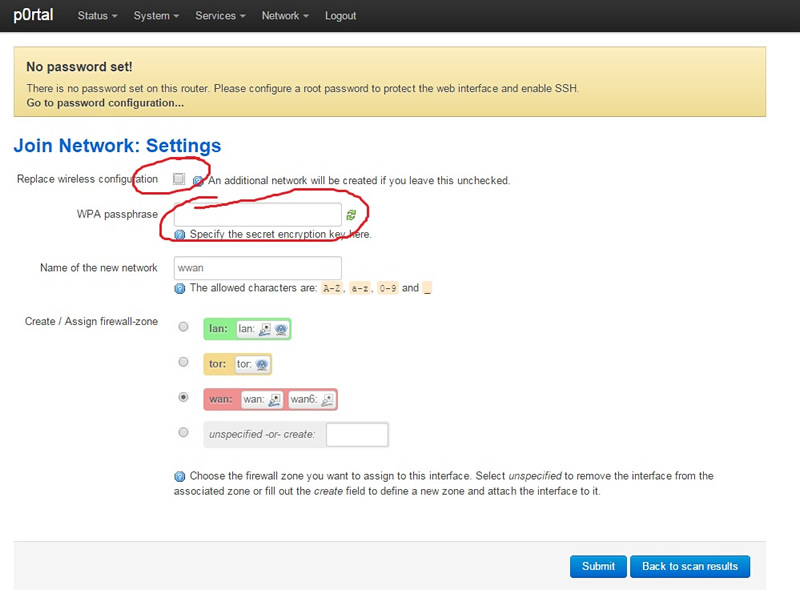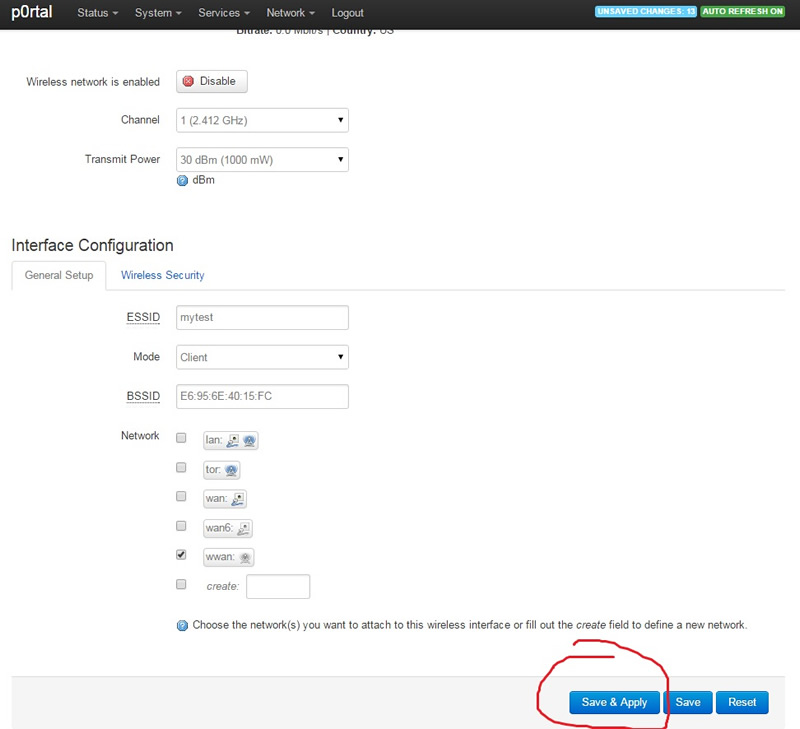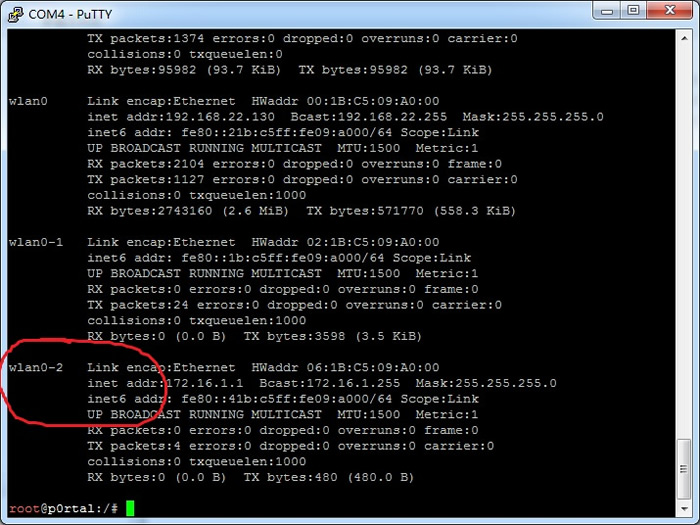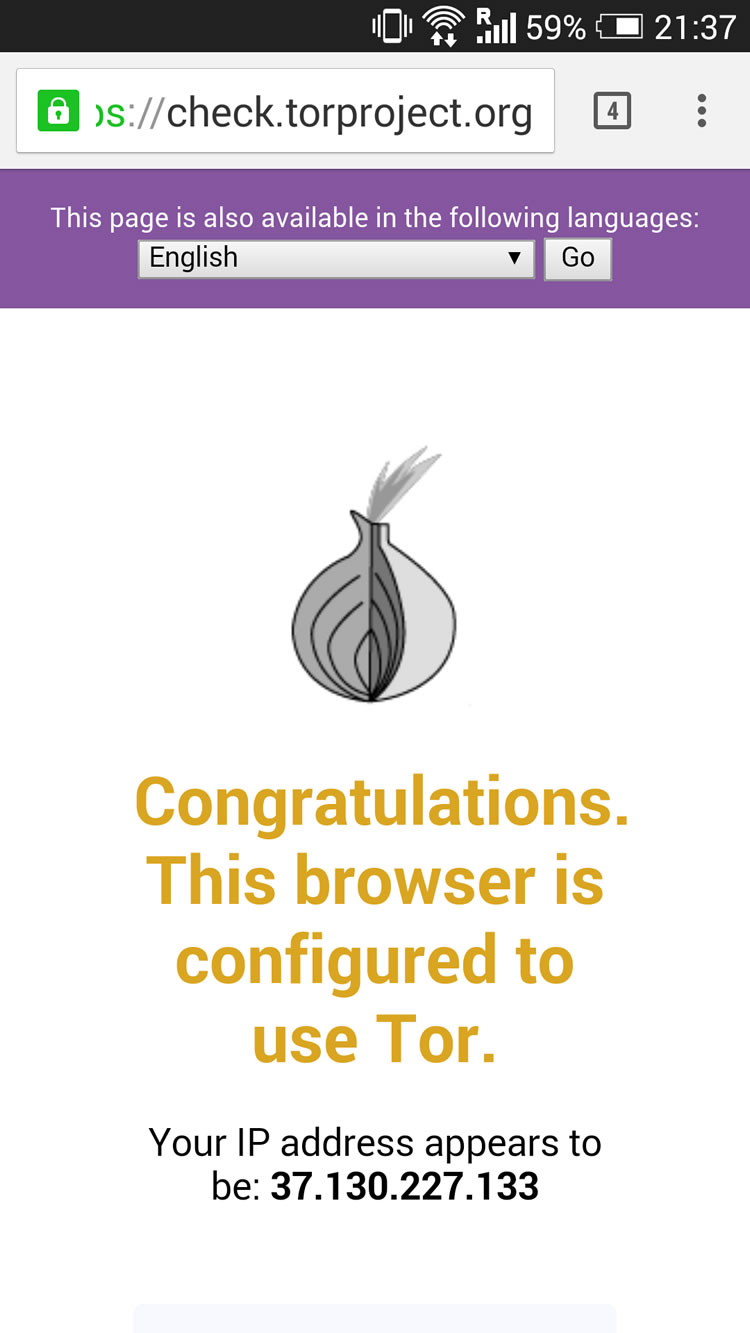Some users want to use GL.iNet as repeater, connect to their main router using Wi-Fi, and use the Tor network. Unfortunately, there was an unknown problem in the old Tor firmware, preventing it to display the available SSIDs. We recompiled the Tor firmware based on Openwrt 1407. The new firmware can be downloaded from here.
Here is a detailed guidance of how to user repeater
and Tor. We suggest you to connect to the router using cable, just in case you have a problem and the Wi-Fi doesn’t work.
Step 1: Go to Luci, Network->Wifi, click scan and you will have a list of available SSIDs. Choose your main router’s ssid and click “Join Network”.
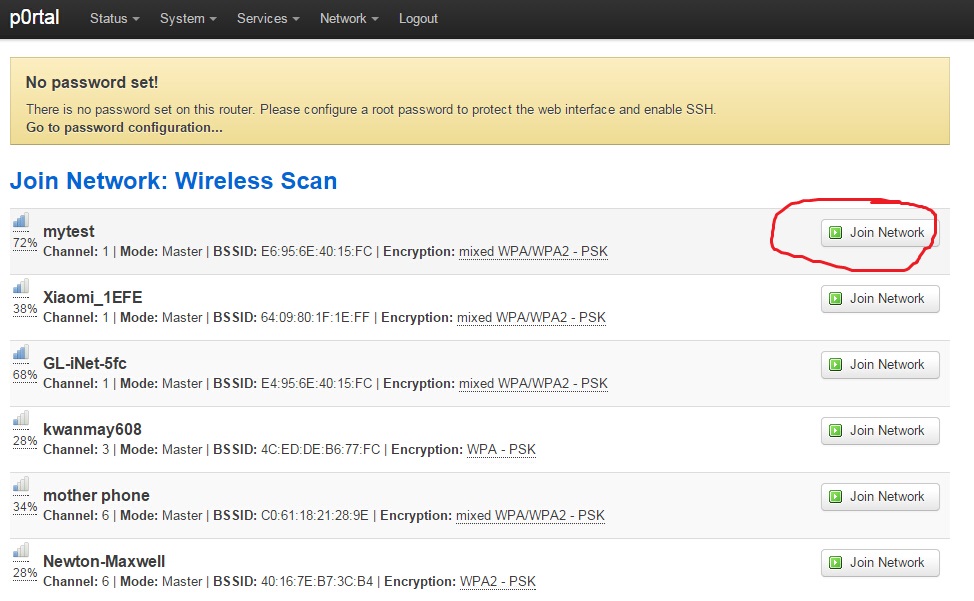
Step 2: Be sure to UNCHECK the box next to “Replace wireless configuration”, this will create a new configuration and you will still have two ssids “Openwrt” and “Tor”. Type your Wi-Fi password of your main router. Click “Submit”.
Step 3: There is nothing to do in next page, just click “Save & Apply”, you will connect to your main router in seconds. Be sure to use the correct password, otherwise your wifi will be down!
Step 4: Now you need to configure your firewall so that your Tor still works. Go to: Network->firwall, click the “Custom Rules” tab, you will see the following rules:
enable_transparent_tor() {
iptables -t nat -A PREROUTING -i wlan0-1 -p udp --dport 53 -j REDIRECT --to-ports 9053
iptables -t nat -A PREROUTING -i wlan0-1 -p tcp --syn -j REDIRECT --to-ports 9040
}
enable_transparent_tor
Click “Submit”.
Step 5: The firewall configuration does not take effect immediately. You can try/etc/init.d/firewall restart or just reboot your router. Now your Tor works!