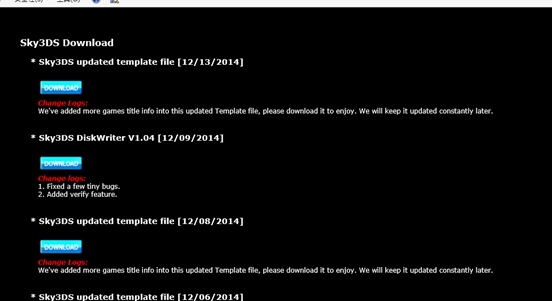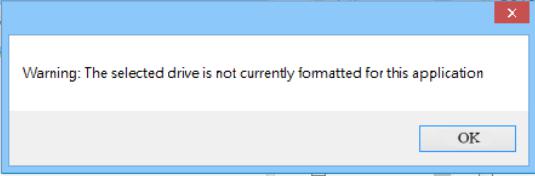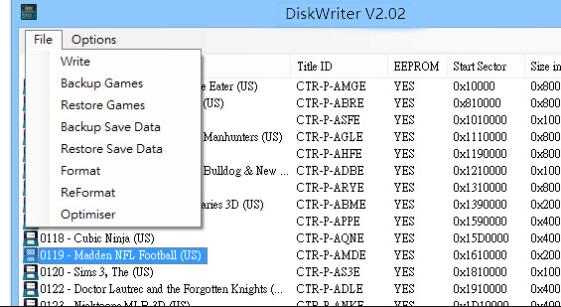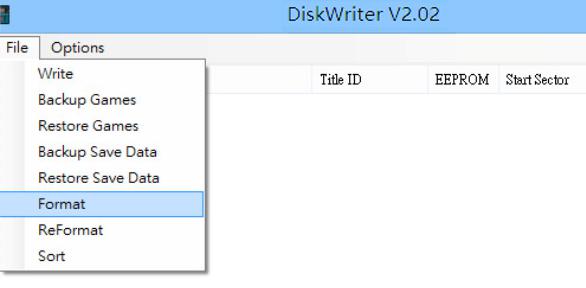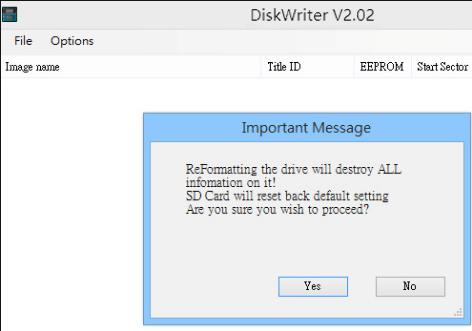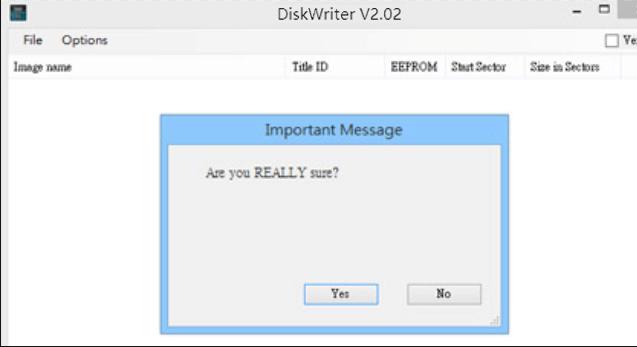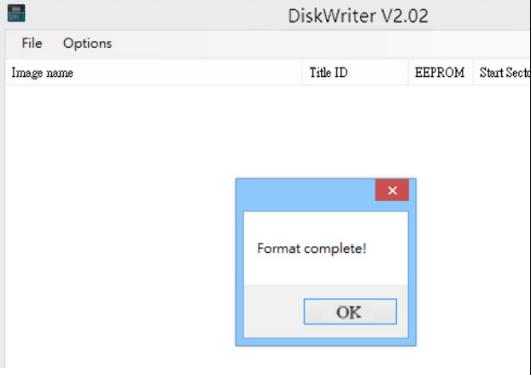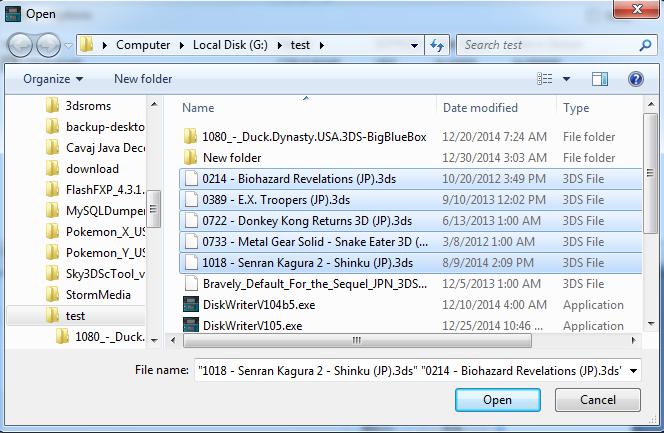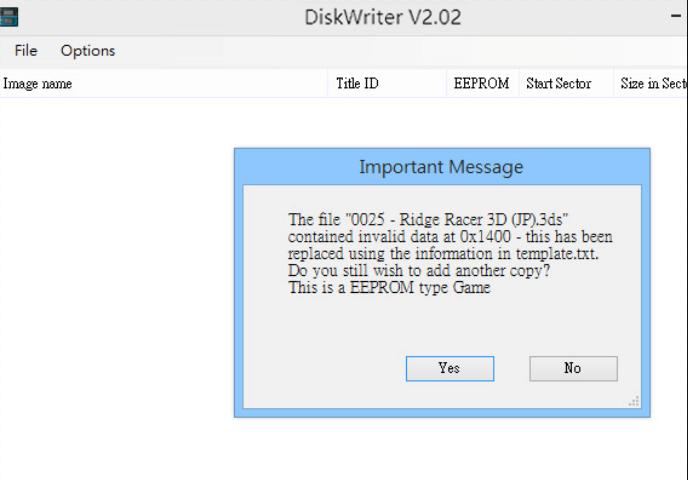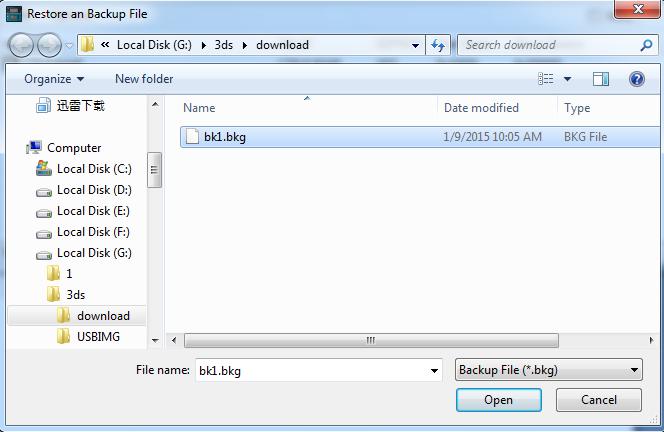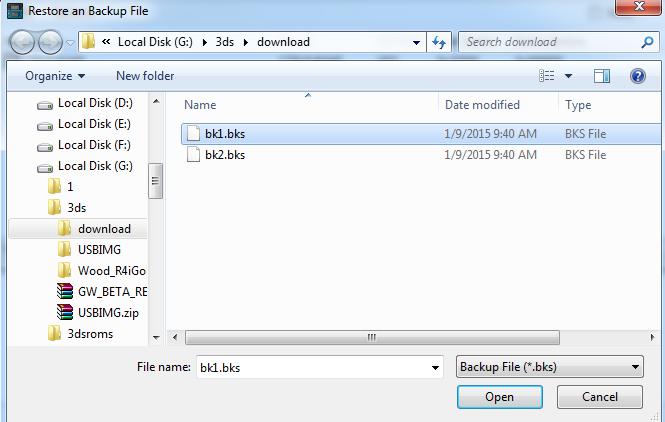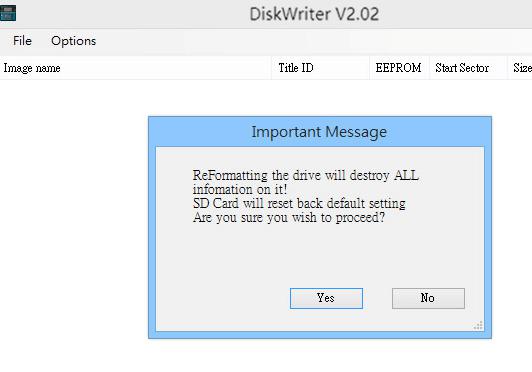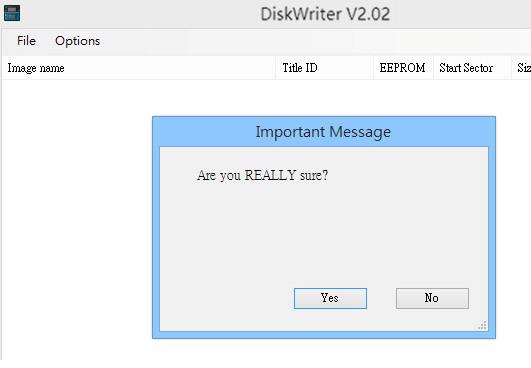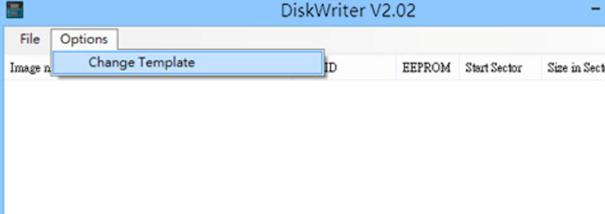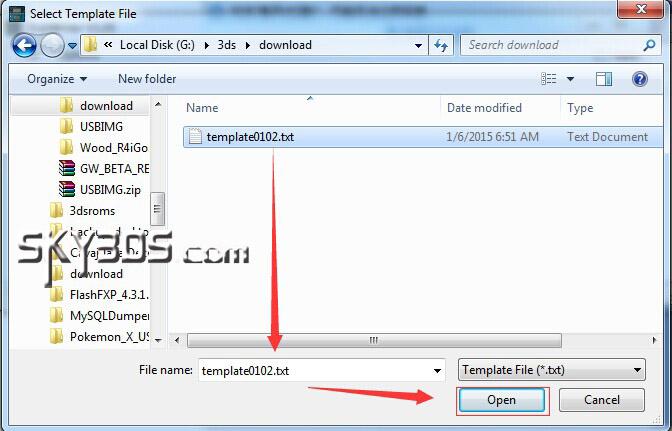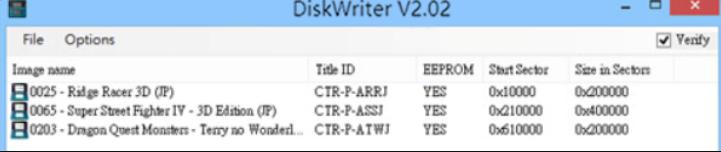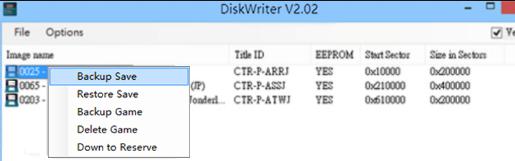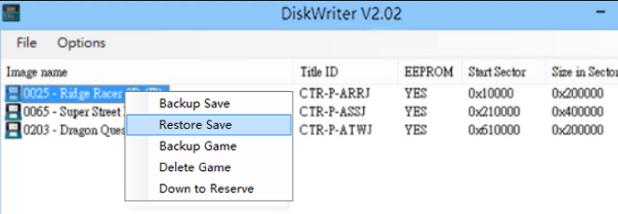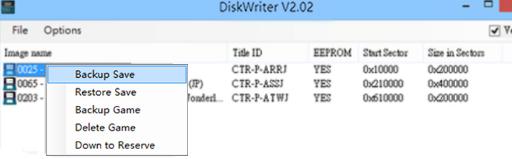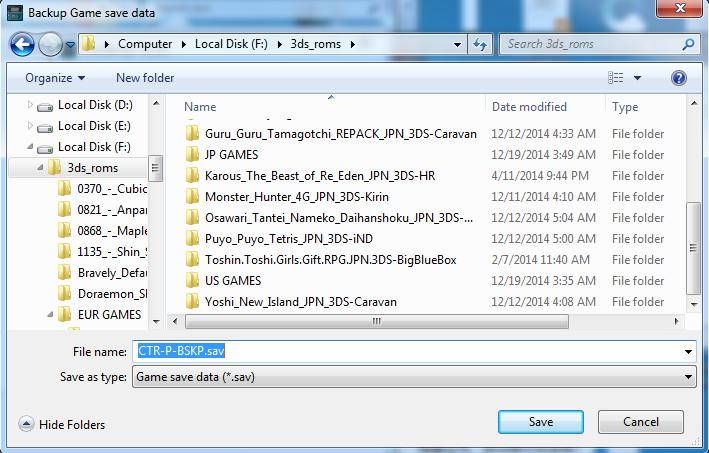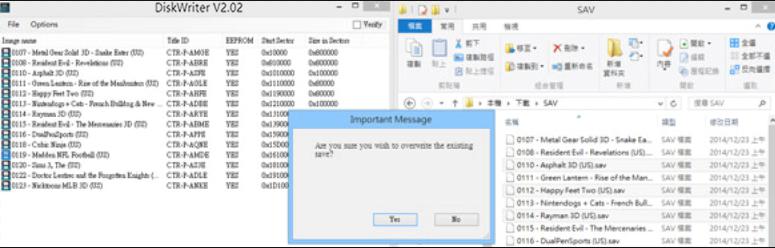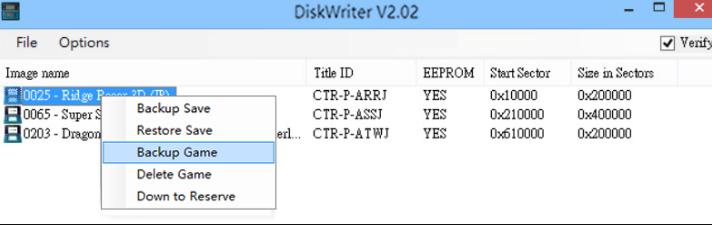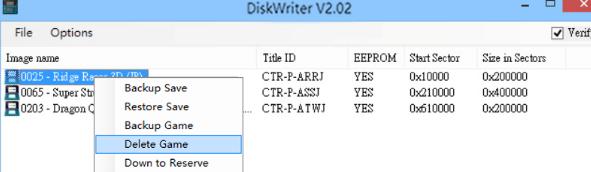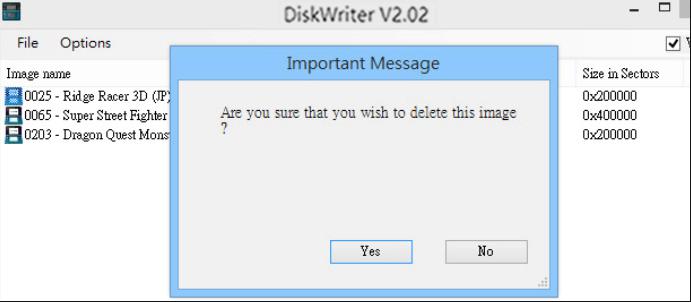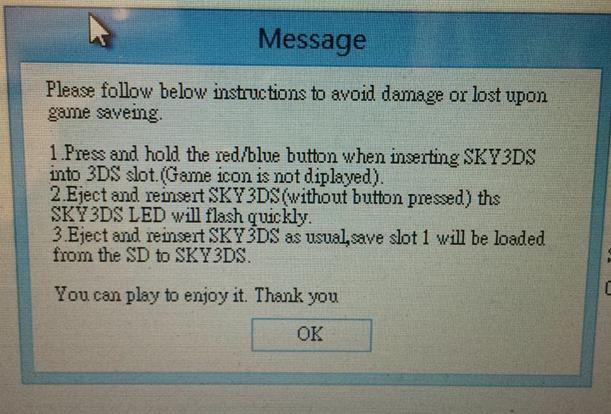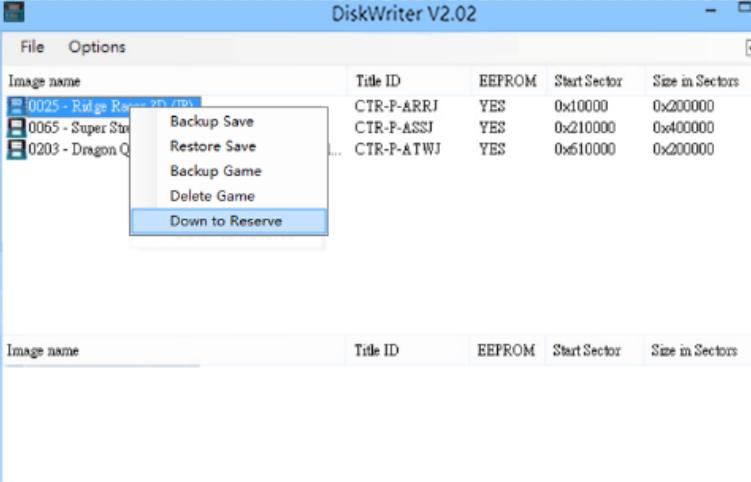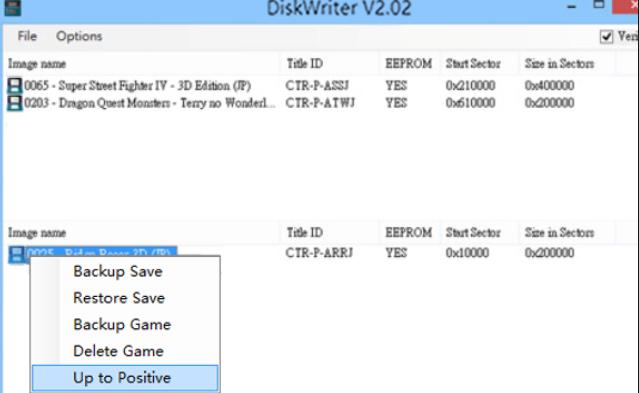SKY3DS DiskWriter V2.02b1 USER Manual Download (PDF)
1. Download DiskWriter tool and template file.
2. Running DiskWriter,will show a window like bellow ,insert an USB adapter with MicroSD card,click “Go”.
- Note:Please run the diskWriterV2.02b1 on a Win7/8 PC as an administrator role, and make sure to use a USB adapter (not a SD adapter) with your microSD card.
3. If it’s first time for you to use the MicroSD card, will notify you “The selected drive is not currently formatted for this application”,which means you didn’t format the microSD card for DiskWriter to use,click “OK”.
3.1. DiskWriter functions introduce
*File
Write:write games into microsd card.
Backup Games:Bckup all of the games and savers from microsd
Restore Games:Restore all of games and savers to Microsd card
Backup Save Data:Backup all of savers from Microsd card
Restore Save Data:Restore all of savers to Microsd card
Format:Format microsd card to use on diskwriter
ReFormat:Restore microsd to Windows rewriteable format Optimiser:manage and optimise the microSD space size
*Options
Change Template: change to choose the updated template file
(game titles header information)
3.2. When it’s first time to use microsd card, you have to execute.
Format:format to use on DiskWriter tool
Click “Yes”
and also click “Yes”
Click “OK” again, then format completed in few seconds.
3.3. Write:write games into mcirosd card.
If the Windows OS 8.0 or lower versions,you can simply drag favorite 3ds roms into diskwrite to write. Otherwise, you have to choose those“*.3ds”games roms. You will be asked if you need to do copy for them,click “Yes”to start writing.
3.3.1 Drag to write mulit-roms :Press to hold on KEY“CTRL”,choose those roms you want to write, drag them into Diskwriter tool directly.
Choose to wirte multi-roms:Choose option “Write”on diskwriter,press to hold on KEY“CTRL”,choose those roms you want, and start to write.
3.4 You will be asked if you need to copy for them,click “Yes”to start writing.
3.5 Backup Games:Bckup all of games and savers from microsd
It will Bckup all of the games and savers from microsd, save as“*.bkg”file to PC. Recommend to do backup when you changed games, because different capacity of each game, when changing the game, it will cause a waste of memory space, with backup and restore will help you the memory space to be reorganized and optimized.
3.6 Restore Games:restore all games and savers to microSD card.
Select the backup file ( extension with “.bkg”), click “Open”, it will automatically execute the file back to the microSD card.
3.7 Backup Save Data: backup all savers from microSD
backup all the games save data, save as“.bks” file, with small size, so periodic backups is recommended.
3.8 Restore Save Data:restore all savers to microSD card.
Select the backup file( extension with “.bks”), click “Open”, and it will automatically execute the file to restore back to the microSD card.
3.9 Format:Format mircosd card to be used for DiskWriter burning
3.10 Operating instructions like Step 4.1 for the first time, formatted as DiskWriter programming format.
ReFormat:Revert to the Windows erasable format.
To enable microSD card open to use on your PC, select “ReFormat”, click the“Yes” button, then do the PC Format(format microsd card on PC directly). When you need wirte game again for Sky3DS to use, you must execute another format as DiskWriter programming format.
3.11 Optimiser:manage and optimise the microSD space size.
It will Bckup all of the games and savers from microSD, save as“*.bkg”file to PC. Recommend to do backup when you changed games, because different capacity of each game, when changing the game, it will cause a waste of memory space, with backup and restore will help you the memory space to be reorganized and optimized.
3.12 Options
Change Template:to change template file(game title header info)
Choose “Options”-> “ Change Template”
Choose the newest template file,and click open to start.
3.13 Verify
When burning game after you check “Verify”, the diskwrite will check if the contents of memory is correct, in case of disk bad sectors , skip it when re-writing , so burning time will be longer.
Backup/Restore instruction for single game
Backup Save:backup as “.sav”file with single game save data
Restrore Save:restore single game save data with “.sav”file
Backup Game:backup as “.3ds”with single game and save data
Delete Game:delete single 3ds game
3.14 Backup Save
Use mouse to focus on single game title, right-mouse to choose “Backup Save”to save as “.sav”file( Or drag directly to PC desktop to save).
3.15 Restrore Save
3.15.1 Use mouse to focus on single game title, right-mouse to choose “Restore Save”to restore game save data with one of your “.sav”file, click ”Open”to start.
You can drag one more “.sav”files one time into DiskWriter directly.
3.16 Backup Game
Use mouse to focus on single game title, right-mouse to choose “Backup Game”to save as “.3ds” file with the game and the save data, click ”Yes”to start.
3.17 Delete Game
Use mouse to focus on single game title, right-mouse to choose “Delete Game”.
You will be asked if you are sure that you wish to delete the game, click “Yes”to confirm.
3.18
Diskwriter 2.02b1 added two sections in main menu, the available games listed in the top section(section#1),and the bottom section(section#2) is for saving(all save data of the games listed in this section will be saved here). Break over 31 games in one microsd card.
Section#1 can list 31 games , and section#2 64 games, 95 in total.
Simply, you can list the games you want to play in section#1, otherwise list them to section#2, never worry about losing game save data.
Note: You have to convert your old saved data on microSD card(DW1.06)
if any to the new DW2.02 format by the pop up window “Save backup file”.
After the convert process completed, there will be message window like below , and then please follow as the instructions did to avoid damage or lost upon game save data:
3.18.1 Down to Reserve
Move game(s) to section#2 by selecting the game(s) to right-click with option “Down to Reserve” in section#1;
3.18.2 Up to Positive
Move game(s) to section#1 by selecting the game(s) to right-click with option “Up to Positive” in section#2.